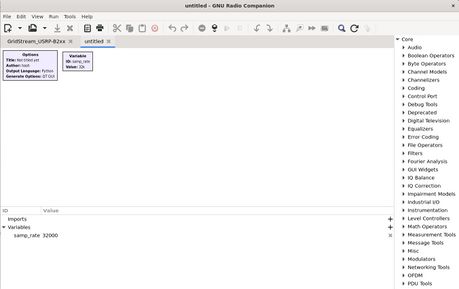Difference between revisions of "Gr-smart meters on WSL"
| Line 14: | Line 14: | ||
Once they are complete, start up Ubuntu which should be searchable through the Start menu as '''Ubuntu 22.04.'''x '''LTS App.''' | Once they are complete, start up Ubuntu which should be searchable through the Start menu as '''Ubuntu 22.04.'''x '''LTS App.''' | ||
| − | === Install GNURadio and gr-smart_meters === | + | ===Install GNURadio and gr-smart_meters=== |
You can follow the guide at [[Gr-smart meters Setup Guide]] since it is for Ubuntu 22.04. Come back to the next step below when you have finished. | You can follow the guide at [[Gr-smart meters Setup Guide]] since it is for Ubuntu 22.04. Come back to the next step below when you have finished. | ||
| − | === Install graphical support specific for WSL === | + | ===Install graphical support specific for WSL=== |
If you try to run gnuradio-companion without doing this you will get an error stating there is no window environment. Installing these packages within the Ubuntu terminal takes care of that. | If you try to run gnuradio-companion without doing this you will get an error stating there is no window environment. Installing these packages within the Ubuntu terminal takes care of that. | ||
sudo apt install libgtk-3-dev mesa-utils libgl1-mesa-glx ttf-mscorefonts-installer | sudo apt install libgtk-3-dev mesa-utils libgl1-mesa-glx ttf-mscorefonts-installer | ||
Now running gnuradio-companion should open the application as seen below. | Now running gnuradio-companion should open the application as seen below. | ||
| − | [[File: | + | [[File:Grc_on_wsl.jpg|alt=|left|frameless|459x459px]] |
| + | <br /> | ||
| − | === Connect Software Defined Radio (SDR) to WSL === | + | |
| + | |||
| + | |||
| + | |||
| + | |||
| + | |||
| + | |||
| + | |||
| + | |||
| + | ===Connect Software Defined Radio (SDR) to WSL=== | ||
When you connect a SDR to Windows using USB, WSL can't see that device. You must use an application called '''usbipd''' to transfer them from Windows to WSL. | When you connect a SDR to Windows using USB, WSL can't see that device. You must use an application called '''usbipd''' to transfer them from Windows to WSL. | ||
Revision as of 16:14, 14 April 2024
I recently (Apr. 12, 2024) set Windows Subsystem for Linux (WSL) up to run the gr-smart_meters flowgraph and it worked perfectly on Windows 11.
Below is a high level outline followed by some detailed steps.
Contents
Install WSL and Ubuntu 22.04
Open PowerShell or cmd prompt as administrator and enter:
wsl --install
Then install Ubuntu 22.04
wsl --install Ubuntu-22.04
There may be some restarts needed when performing these steps.
Once they are complete, start up Ubuntu which should be searchable through the Start menu as Ubuntu 22.04.x LTS App.
Install GNURadio and gr-smart_meters
You can follow the guide at Gr-smart meters Setup Guide since it is for Ubuntu 22.04. Come back to the next step below when you have finished.
Install graphical support specific for WSL
If you try to run gnuradio-companion without doing this you will get an error stating there is no window environment. Installing these packages within the Ubuntu terminal takes care of that.
sudo apt install libgtk-3-dev mesa-utils libgl1-mesa-glx ttf-mscorefonts-installer
Now running gnuradio-companion should open the application as seen below.
Connect Software Defined Radio (SDR) to WSL
When you connect a SDR to Windows using USB, WSL can't see that device. You must use an application called usbipd to transfer them from Windows to WSL.